Programs
Start Date
November 27, 2025
November 27, 2025
Course Visits: 3,122
Duration
24 Hours
24 Hours
GETTING TO KNOW YOUR WORKSPACE
- Menu bar, application bar, options bar, tools panel, panel dock on right
- Differences on PC and Mac
- Different ways to zoom
- Hidden tools on toolbar
BASIC SELECTIONS
- Why make selections?
- Geometric selections
- Freehand selections
- Edge-based selections
- Color-based selections
- How do I choose a selection tool?
ADJUSTMENT PANEL
- Making color and tonal adjustments
- Creating an adjustment layer
- Adjustment presets,
- Common image corrections
- Saving adjustments as a preset
- Deleting adjustment layer
- Applying the adjustment layer to another layer
TOOLBAR TOOLS
- Blur tool
- Sharpen Tool
- Smudge Tool
- Dodge Tool
- Burn Tool
- Sponge Tool
BASIC PHOTO CORRECTIONS
- Image menu
- Color mode
- Image resolution and size
- Straighten and crop the image
- Rotate cropped image
- Automatic adjustments
- Auto color—removes the color cast
- Manually adjusting color cast
- Manually adjusting the tonal range
- Replacing color
- Clone tool
- Spot healing brush
- Healing brush
- Patch tool
- Content-aware fill (NEW TO CS5!)
LAYERS
- Background layer
- Isolating part of the image
- Hide, view, reposition, delete, rename, merge
- Lock layers
- Convert the background layer to the regular layer
- Convert the regular layer to the background layer
- Layer styles
- Applying layer styles to multiple layers
GRADIENTS
- Gradient tool
- Gradient styles
- Editing colors
- Saving gradients
MASKS
- How is it different than selection tools?
- Save time-consuming selections
- Quick mask mode
- Using brush tool
- Channels panel
- Loading mask as a selection
CAMERA RAW
- Unprocessed picture data
- More control over:
» white balance
» tonal range
» contrast
» color saturation
» sharpening
- Set up the camera to save as camera raw
- Nikon (.nef)
- Canon (.crw)
- Olympus (.orf)
- Opening up other file formats in RAW
- Using Bridge vs. Photoshop
- White balance
- Adjust for different lighting settings
- Save as a DNG file, open source file
- Exposure
- Fill light
- Sharpening an image
- Detail panel
- Synchronize across images
CORRECTING/ENHANCING DIGITAL PHOTOGRAPHS
- Shadows and highlights adjustment
- Correcting Red Eye
- Sharpening Edges
- Correct Image Distortion
- Adding Depth of Field
TYPE IN PHOTOSHOP
- Point v Paragraph Type
- character panel
- paragraph panel
- Type on a Path
- Warping Type
- Creating work path from type
- Convert type to shapes
- Horizontal/Vertical Type Mask Tool
- Create a selection in the shape of the type
- Clipping Mask w/ Type
- Open Type
CREATING VECTOR GRAPHICS IN PHOTOSHOP
- Bitmap v. Vector?
- Pen Tool
- Magnetic and freeform pen tool
- Using a pen tool as a selection tool
- Converting selections to paths
- Converting selection to layer
- Shape layers
- Smart Objects
AUTOMATING STEPS
- Recording actions
- Actions panel
- Record, play, edit, delete individual actions
WHAT’S NEW IN CS5
- Puppet warp
- New painting effects (more natural and realistic)
- More efficient workflow